Authorized agents can access state Internet applications by using the Web Access Management System (WAMS) - the same means of identification for all state web applications.
If you already have a WAMS account, complete the application to process at
emvpartner.wi.gov and proceed to step 4.
Step 1: Sign-on process
Log on to the
State of Wisconsin self-registration site. Set up a user ID for each person who will need access. Please note that obtaining a user ID is a two-step process and you must complete BOTH steps within 4 days of requesting the account or you will need to begin the self-registration process over again.
Step 2: Request a user ID and password
Submit your contact and account information. You will immediately receive a confirmation email containing a web link to the account activation page.
You must have an accessible, valid and unique email address to complete the self-registration process. You will need your user ID and password to complete step 3.
Self-registration allows you to create your personal Wisconsin Login account. This allows the user to conduct secure business transactions with the State of Wisconsin over the internet. The account belongs to you and, therefore, requires your personal information.
Self-registration
*Indicates a required field
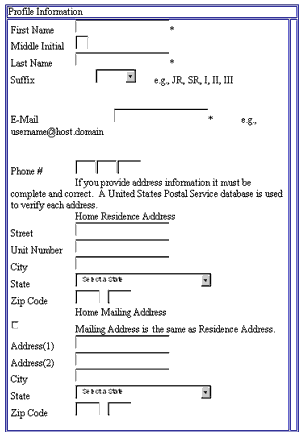
Your user profile will never collect or contain information about your driving history, tax information, unemployment compensation or vehicle registration(s).
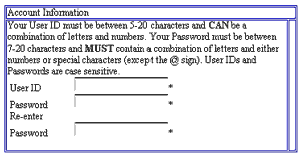
Step 3: Activate your account
- Click on the web link in your confirmation email, which will take you to the Account Activation Page.
- Log on using your new Wisconsin User ID and password to activate your account. (You will need to check the email you listed in the original sign on process to activate your account.)
Step 4: Complete access form
Complete the application process at
emvpartner.wi.gov. Once you submit your application via the Partner system, you must wait for the application to be approved. After the application is approved you can proceed with the next steps of sign up by adding more users, assigning processing roles, and adding the ACH information.
Step 5: Adobe Reader settings
You will need the Adobe Reader to view and print eMV Fleet reports and certificates of registration. For information about getting a free copy of Adobe Reader, visit the Wisconsin Department of Transportation's
software information webpage.
Check your Adobe Reader settings before processing applications. This allows you to process consecutive applications without logging back into the application.
- If you have Windows, click on
Start and select
Programs. If not, go into your computer's list of programs.
- Click on
Adobe Reader.
- Click on
Edit.
- Click on
Preferences.
- Depending on which version of Adobe Reader you have, select either
Options or
Internet from the list on the left side of the window.
-
Unclick the first box - display PDF in browser.
- Click on
OK.
-
Exit Adobe Reader.
Account recovery
Forgot your Wisconsin User ID or password? Account recovery is used to restore access to your account if you cannot remember your password or your Wisconsin User ID. You must know the answer to your secret question and you must have access to the email address on your account. A link provided in the email is used to recover your account information. It could be the next day before you receive the email with the account information.
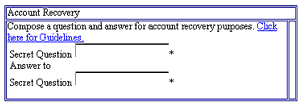
Profile management
Profile management allows you to change your account information, email address, password or other information.